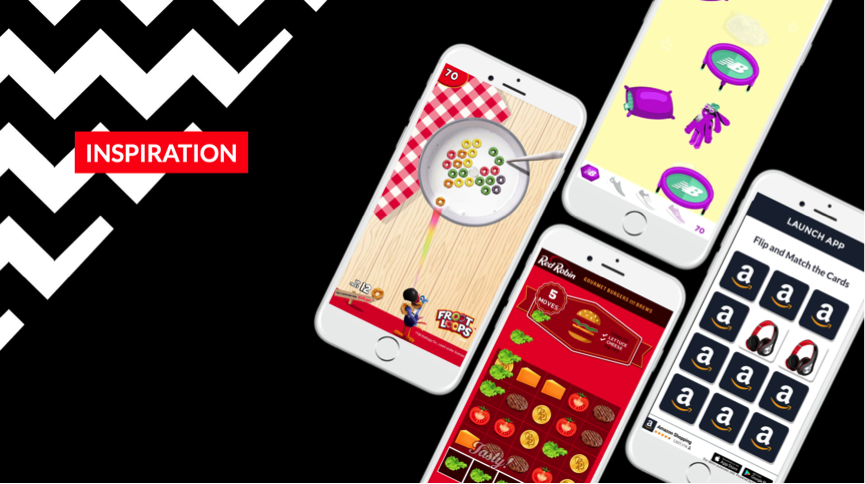The act of comparison is when we position two or more entities together, in order to determine how much they are alike or different from each other. It’s the act of defining distinctions and similarities, both at the same time. By detecting characteristics of each entity, you can establish a reference point and determine the level of distinction or similarity between them.
However, you will find with data visualisation, comparisons are primarily concerned with finding the differences between entities. Usually this is through the change in visual forms by varying positioning, length or size.
In this post for the ongoing series on Displaying Data, I’ll be looking at the types of data visualisation well-suited to comparing values.
Bar & Column Graphs
Using the length of bars to represent discrete values across categories, bar and column graphs are a popular type of chart to use for displaying data and making comparisons.

One axis of the chart shows the specific categories being compared and the other axis has a scale that represents a variable.
The only difference between a column and bar graph, is that one has the bars displayed horizontally (bar graphs) while the other has them vertically (column graph) The problem with column graphs is that labelling becomes problematic (especially if the label names are long) when there’s a large number of bars. Therefore, bar graphs are a recommended choice when displaying large datasets.
Because of how the human visual system works, subtle differences in the length of each bar is picked up easily by the eye. Combined this with a value scale on side as a point of reference and you have a graph great for making accurate comparisons.
When the data is continuous, as opposed to discrete, it then becomes a Histogram, a visualisation method used to show the distributed frequency of the data over an interval.
Multi-set Bar Graphs
This variation of a bar/column graph is used when there are two or more datasets that need to be compared. So any data that has grouped variables or categories with subcategories.

Each bar is a subcategory, which is grouped and divided into main categories, all along the same axis in order to compare each group against each other. Colour is used to distinguish each subcategory.

Multi-set bar charts can also be used to compare mini histograms to each other: as each set of bars would represent a histogram that could be compared to other histograms along the same axis. Each bar would represent an interval, rather than a subcategory.
The downside of multi-set bar charts is that they become harder to read the more bars you have in one group. Therefore, try to limit the number of subcategories.
Stacked Bar Graphs
Instead of displaying bars side-by-side like on a multi-set bar graph, stacked bar graphs use only one bar and segment it into parts for each dataset. This makes stacked bar graphs great for showing how a larger category is divided into smaller ones and the relationship each subcategory has to the total amount.

As you can see above, there are two types of stacked bar graph: on the right you have a 100% stacked bar graph and on the left you have a simple stacked bar graph.

Simple stacked bar graphs place each segments value after the previous one, so the total length of the segmented bar is all the values added together. This type of stacked bar graph is more ideal for comparing the total amount of multiple sets of data.
100% stacked bar graphs on the other-hand, shows a part-to-a-whole relationship, where each value is plotted by its proportion to the total amount. This makes it easier to see the relative differences between the quantities in each bar.
One thing you need to watch out for in stacked bar graph is having too many segments, which can make the graph harder to read.
Slopegraphs
This straightforward chart uses the positioning of points on the y-axis to represent values. When the points are joined up, it creates a “slope” which communicates intuitively whether values have increased (an upward slope) or decreased (a downward slope).

Therefore, slopegraphs are great for showing how values have changed in two or more sets of data.
Span Charts
The type of chart is ideal for comparing ranges in the data. The start (left) side of the bar is determined by the minimum value, while the end (right) side shows the maximum value.

While this is a clear and simple way of displaying ranges, it only focuses the reader on the extreme values and doesn’t give that much detail on the distribution of the data.
Proportional Area Charts
This simple chart uses the area of a shape when displaying data to communicate value – so the bigger the shape, the higher the value. This makes proportional area charts great for comparing values by using visual proportions to give a quick, overall view of the data, without the need of a scale.

Squares are best shape for making comparisons, since their hard, straight edges are easier for the human eye to detect changes in. However, any shape can be used in a proportional area chart, so long as you can calculation the area inside the shape right and don’t use any other factor such as length to determine the size of the shape.
Pictogram Charts
By using icons, pictograms charts give a more engaging experience of small sets of discrete data. The use of icons can help overcome language barriers and give a more representational view of the data. So 5 orange icons, clearly displays that the data is about 5 oranges.

Each icon can represent one unit or any numbers of units (e.g. 5, 10, 100) and having the icons reflect the data’s subject can aid in making it more representational. Data sets can be compared side-by-side in either columns or rows of icons.
When drawing pictogram charts, avoid displaying partial icons, as they lose clarity in what they represent. Also try to avoid using pictogram charts for data set with large amounts, as pictogram charts work best when you can quickly count the icons. The exception to this of course, is when you want to make a point about really large amounts.